Most computers and electronic devices have some form of USB connection, and many devices also come packaged with a USB cable. What are all these different cables for, and why does it matter which one you use?
It can be somewhat complicated to wrap your head around all this. Here’s everything you need to know about the USB standard.
USB is supposedly universal, but there are so many different types. Why is this? As it turns out, they each serve different functions, mainly to preserve compatibility and support new devices.
Here are the most common types of USB connectors.

In most cases, you’ll find USB cables have one standard type-A end and one type-B end of some sort. The type-A end powers the device, while the type-B end receives power. This is to prevent potential damage that would be caused by connecting two computers via USB-A, for example.
The Mini and Micro connectors are considered smaller forms of type-B, even though “type-B” is usually not in their name.
In general, the cables you’ll use the most, and therefore need to replace, are micro-USB, USB-C, and Lightning.
USB connection types are only half of the story, as USB has also gone through multiple standards of varying data transfer speeds. The cable’s connector doesn’t necessarily mean it uses a certain standard.
The three main iterations of USB’s speed are:

You can use a USB 2.0 device in a USB 3 port, or a USB 3 device in a USB 2.0 port, but neither setup provides the extra speed benefit.
The below chart shows what connector types are compatible with which standards. Notice that micro-USB devices that support USB 3.x have a different plug. You’ll frequently see this on external hard drives.
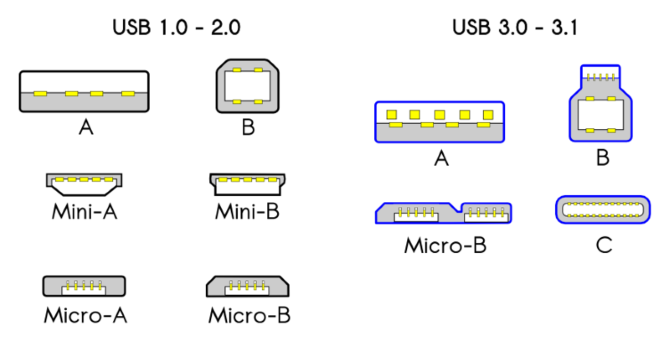

USB-C is an emerging standard that has lots of promise. It’s smaller, reversible, and fast. USB-C can both receive and provide a lot more power than previous versions of USB. In fact, Apple’s MacBook line only has a single USB-C port, with the new MacBook Pros packing several-C ports.
Aside from data transfer, USB-C can also power devices, output display to a monitor, and more. Unlike USB-A, cables with USB-C connectors on both ends are standard and allow full utilization of its powers. However, USB-C to USB-A cables are also common, allowing for compatibility with older devices.
Your phone or tablet might use USB-C instead of micro-USB. Some laptops and tablets feature a USB-C port; the Nintendo Switch uses it for power too. Since USB-C hasn’t been adopted everywhere yet, you might need to buy some USB-C to USB-A adapters to ease the transition.Contact: Jastin Lee
Phone: +86-15820780865
Tel: +86(755)33177406
Email: info@iprogifts.com
Add: 3F, Wencheng Building, Yousongwenchuangyuan, Longhua Street, Longhua, Shenzhen, 518110, China